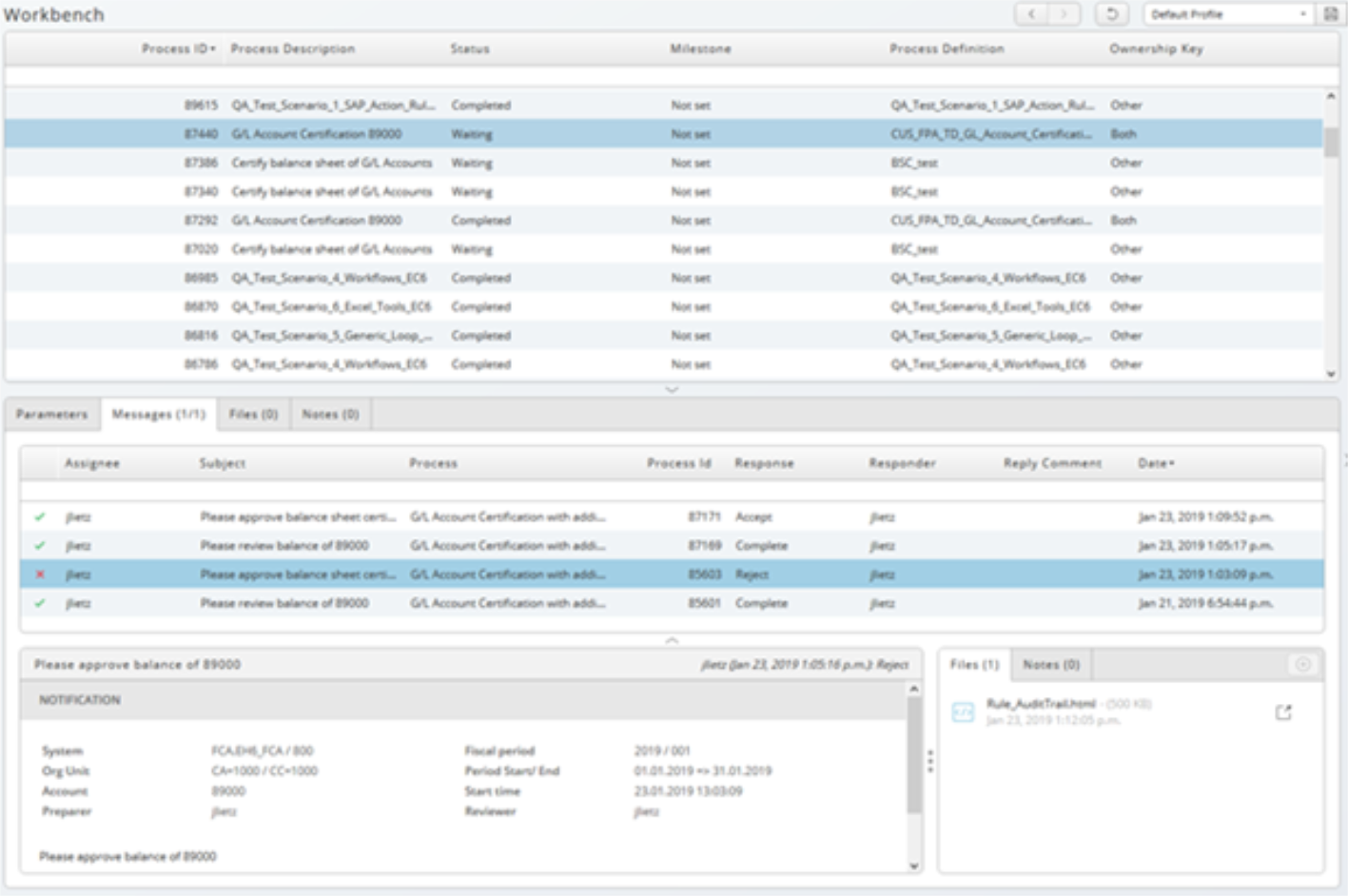Getting Started with Task Management
Task Management module is used to monitor and execute the closing activities. It provides automated tracking and reporting of routine steps required to be completed periodically.
Executing Task Lists
Execute predefined task lists related to your closing activity. Follow these steps:
-
Go to Task Management > Task Orchestrator from the sidebar. The Task Orchestrator window displays.
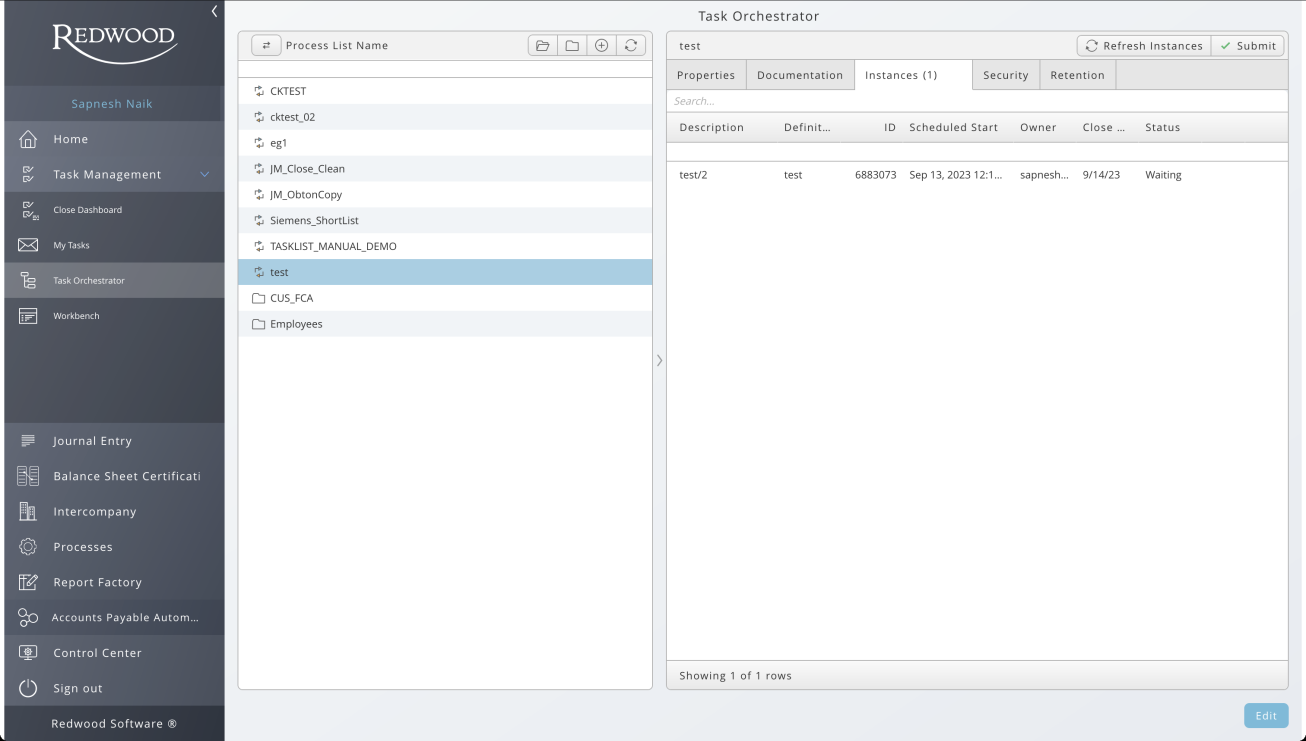
-
Select the required task from the Process
 A process is a Process Definition that is submitted into a queue. When users request the execution of a chain, a process server creates a record in the Job table, calculates the start time and sets the status to Assigned. List and selectSubmit. The Task Submit form displays.
A process is a Process Definition that is submitted into a queue. When users request the execution of a chain, a process server creates a record in the Job table, calculates the start time and sets the status to Assigned. List and selectSubmit. The Task Submit form displays.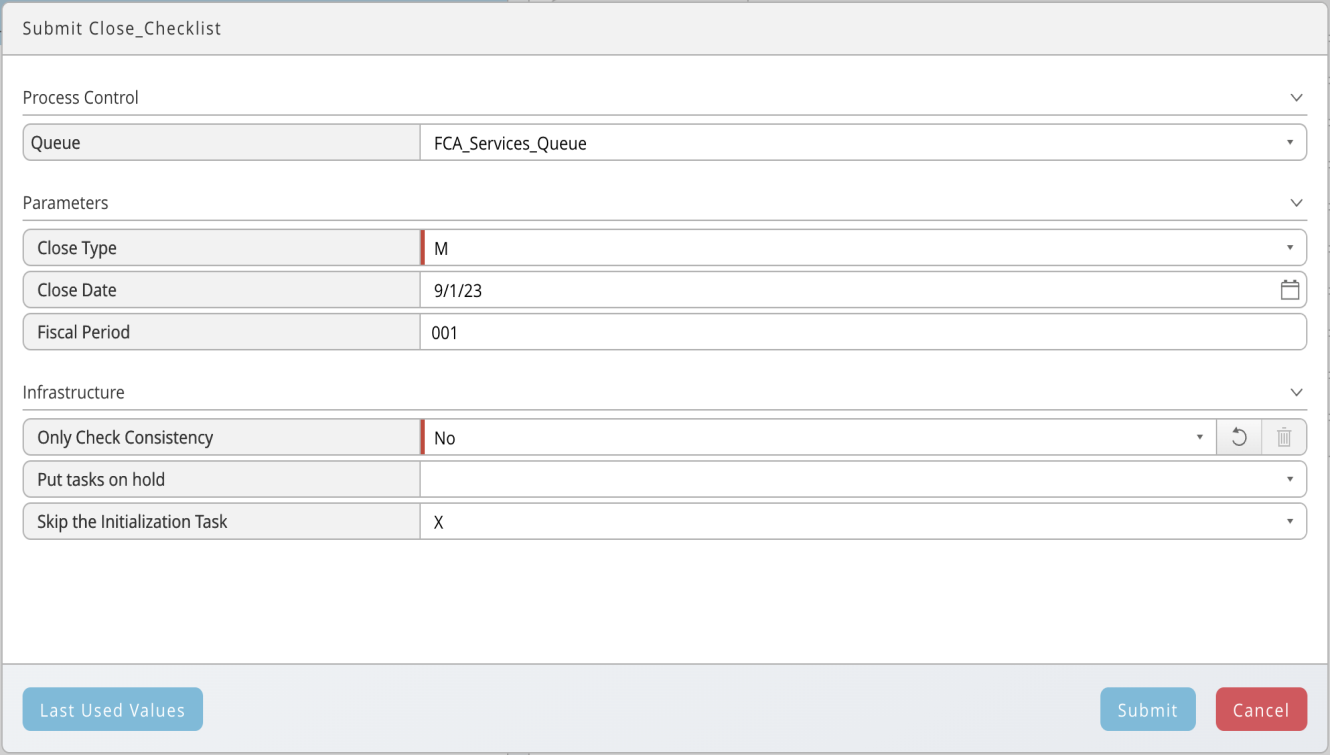
-
Fill in Task Submit form with the required details:
-
In the Process Control section:
-
Queue
 Processes are executed in queues. A queue can be open or held. While a queue is held, no new processes are started in the queue.: select a queue from the drop-down list
Processes are executed in queues. A queue can be open or held. While a queue is held, no new processes are started in the queue.: select a queue from the drop-down list
-
-
In the Parameters section:
-
Close Type: Select a close period
-
Close Date: Select a close date
-
Fiscal Period: Set a fiscal period
-
-
In the Infrastructure section:
-
Only Check Consistency: select No
-
Skip the initialization Task: select X to skip the initialization task
-
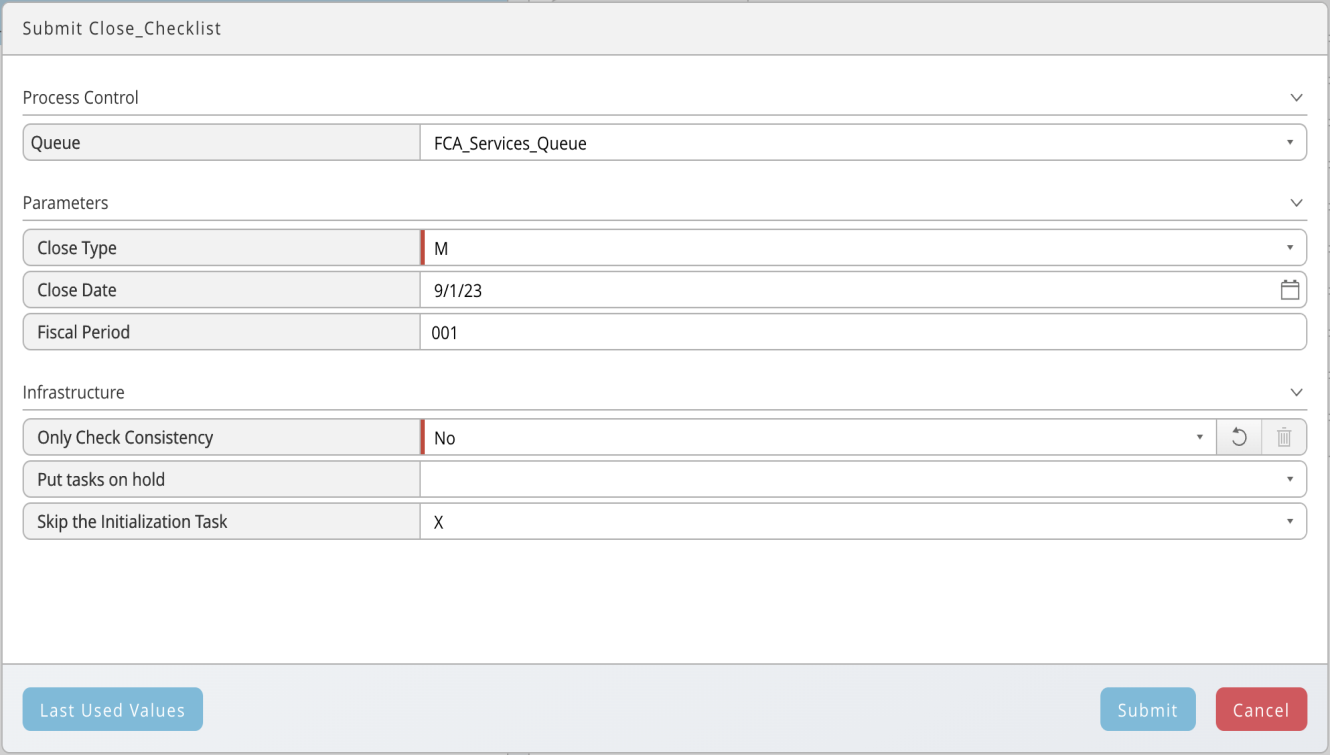
-
-
Select Submit to add the task to the execution queue.
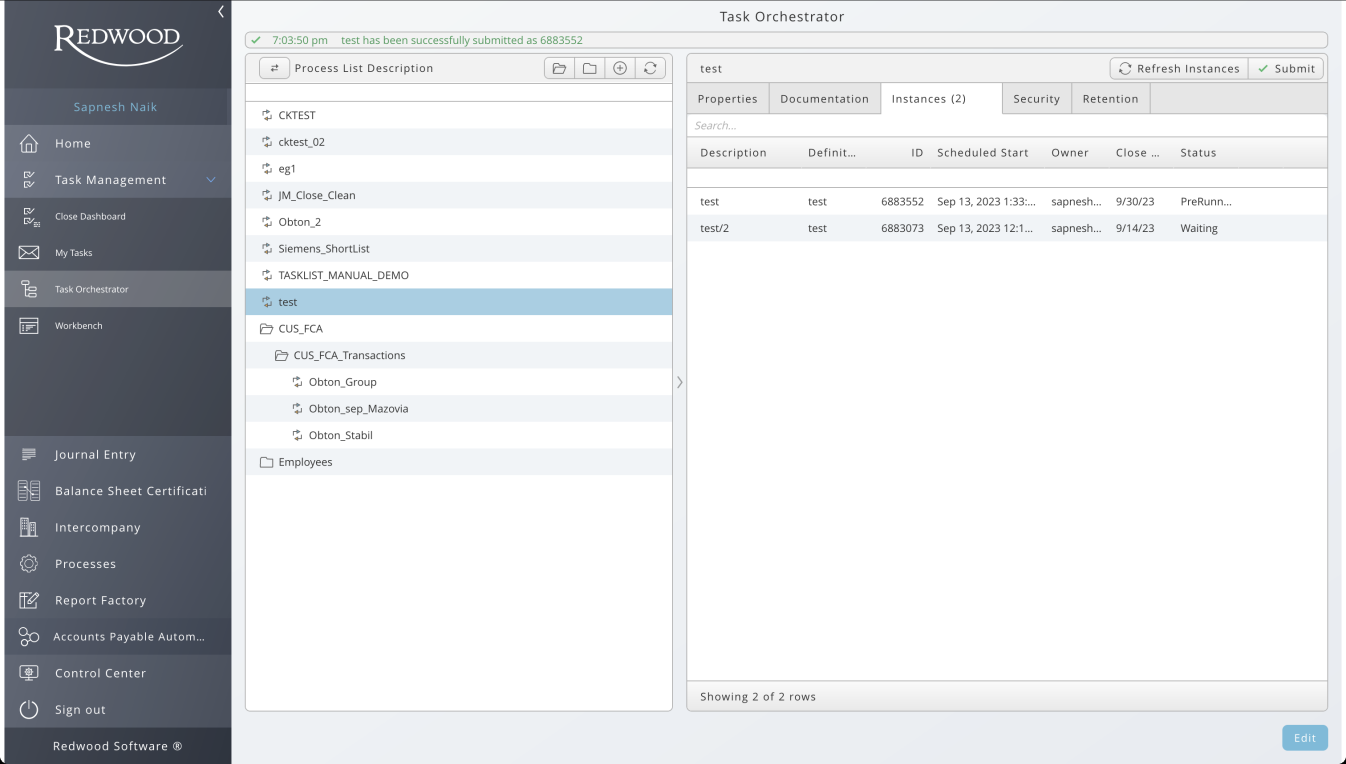
Responding To Task Notifications
Users will be notified about their tasks in the Inbox when close activities are executed. Once a message is received, the user can execute the task, confirm it, or delegate it to another user.
Follow these steps to respond to task notifications:
-
Go to Task Management > My Tasks from the sidebar. The My Tasks window displays.
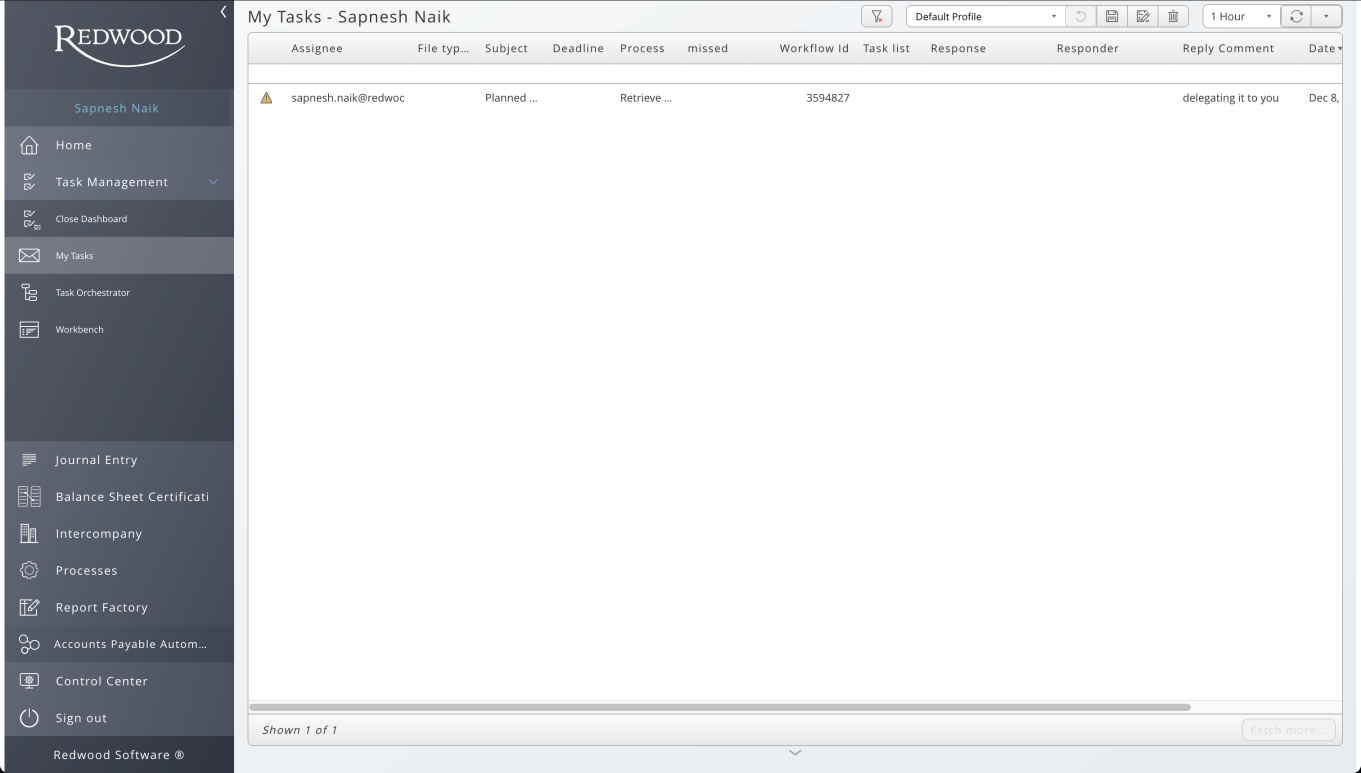
-
Select a notification from the list. The notification detail pane displays.
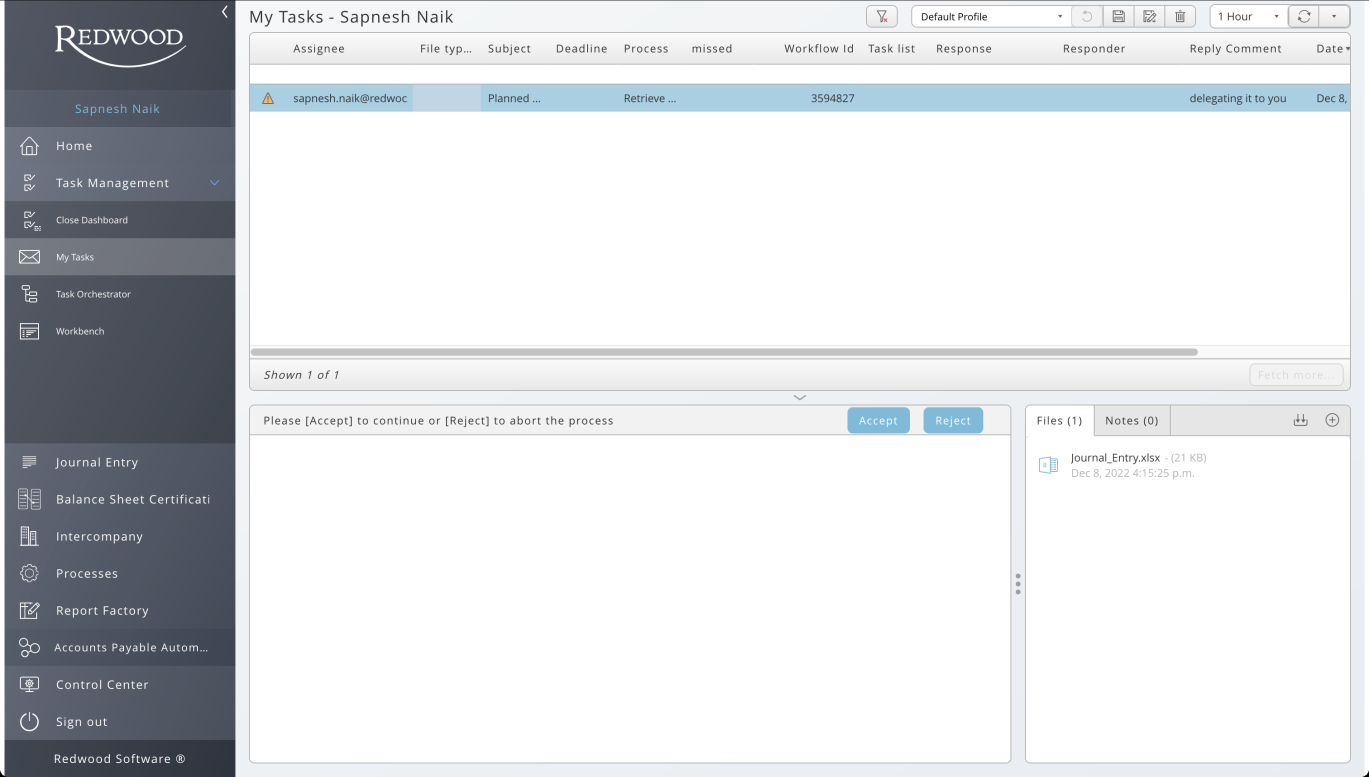
-
Review the notification content, including documentation files, and notes.
-
Click Accept to approve the task. A confirmation box displays.
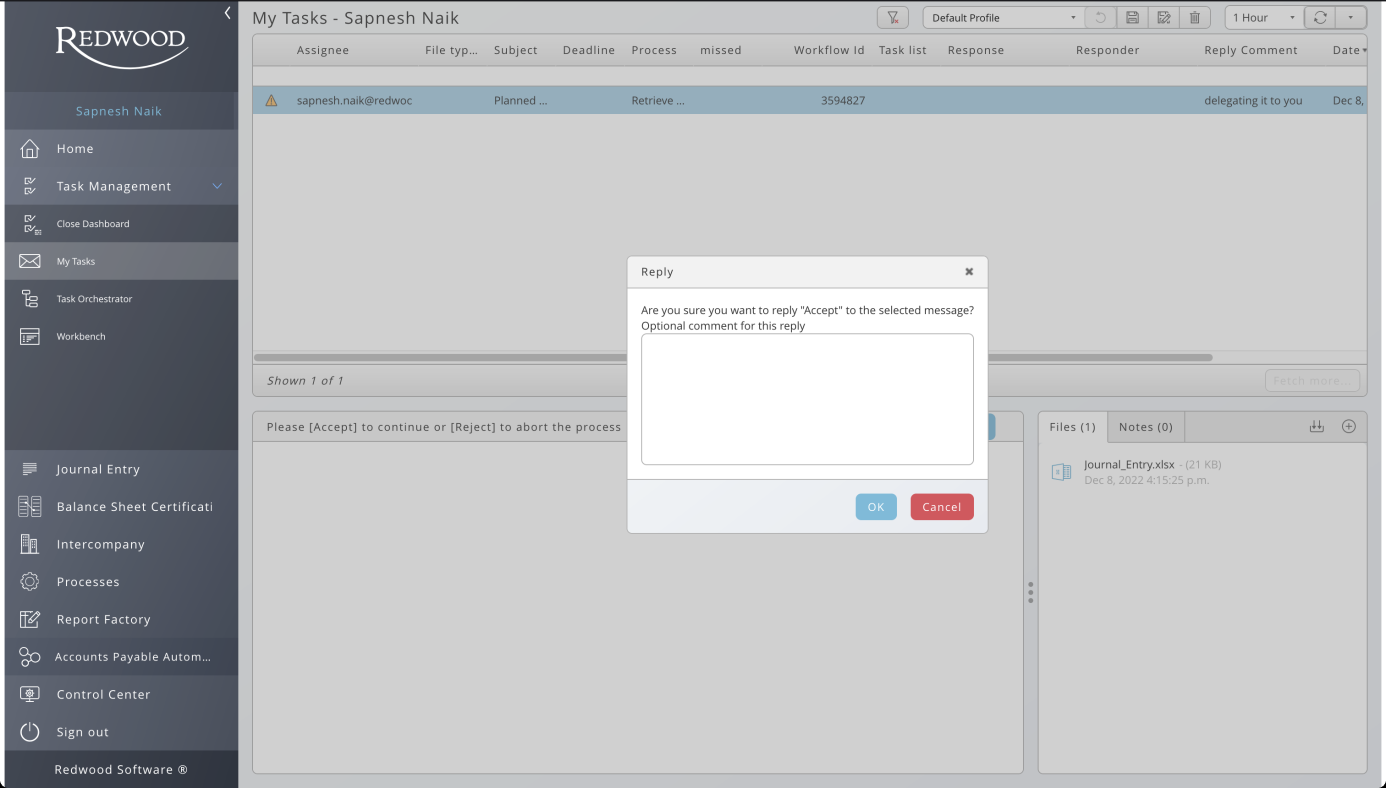
-
Add an optional comment and click OK. The notification response column shows Accept.
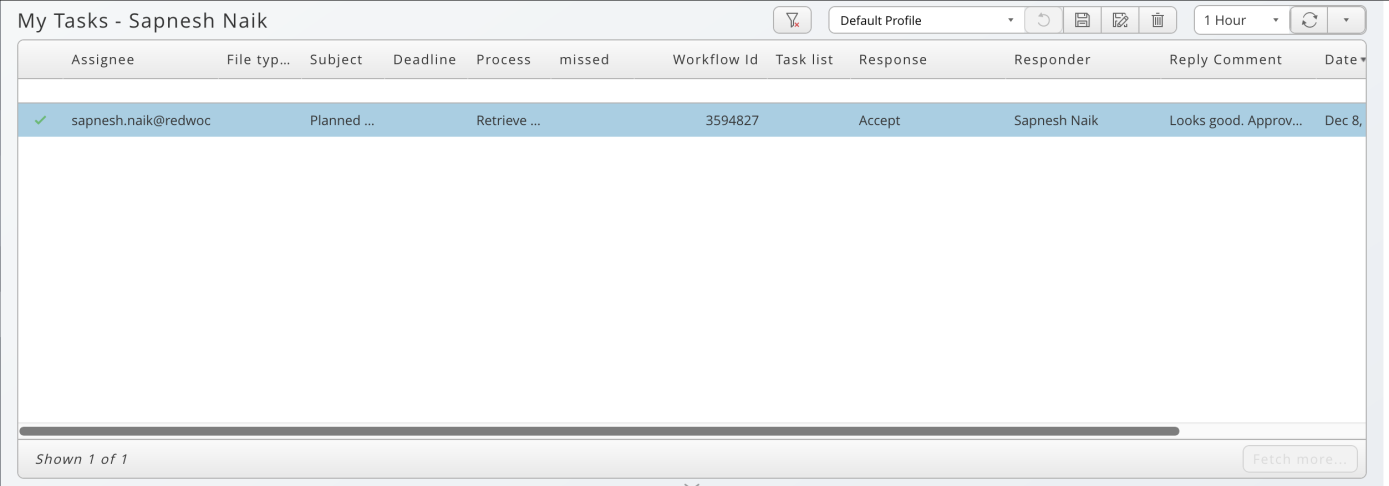
Monitoring Task Runs
Monitor![]() An object which allows you to get information about the current state of a system, database or other application. processes and sub-processes from the Workbench to identify issues and bottlenecks.
An object which allows you to get information about the current state of a system, database or other application. processes and sub-processes from the Workbench to identify issues and bottlenecks.
-
Go to Task Management > Workbench from the sidebar. The Workbench window displays.
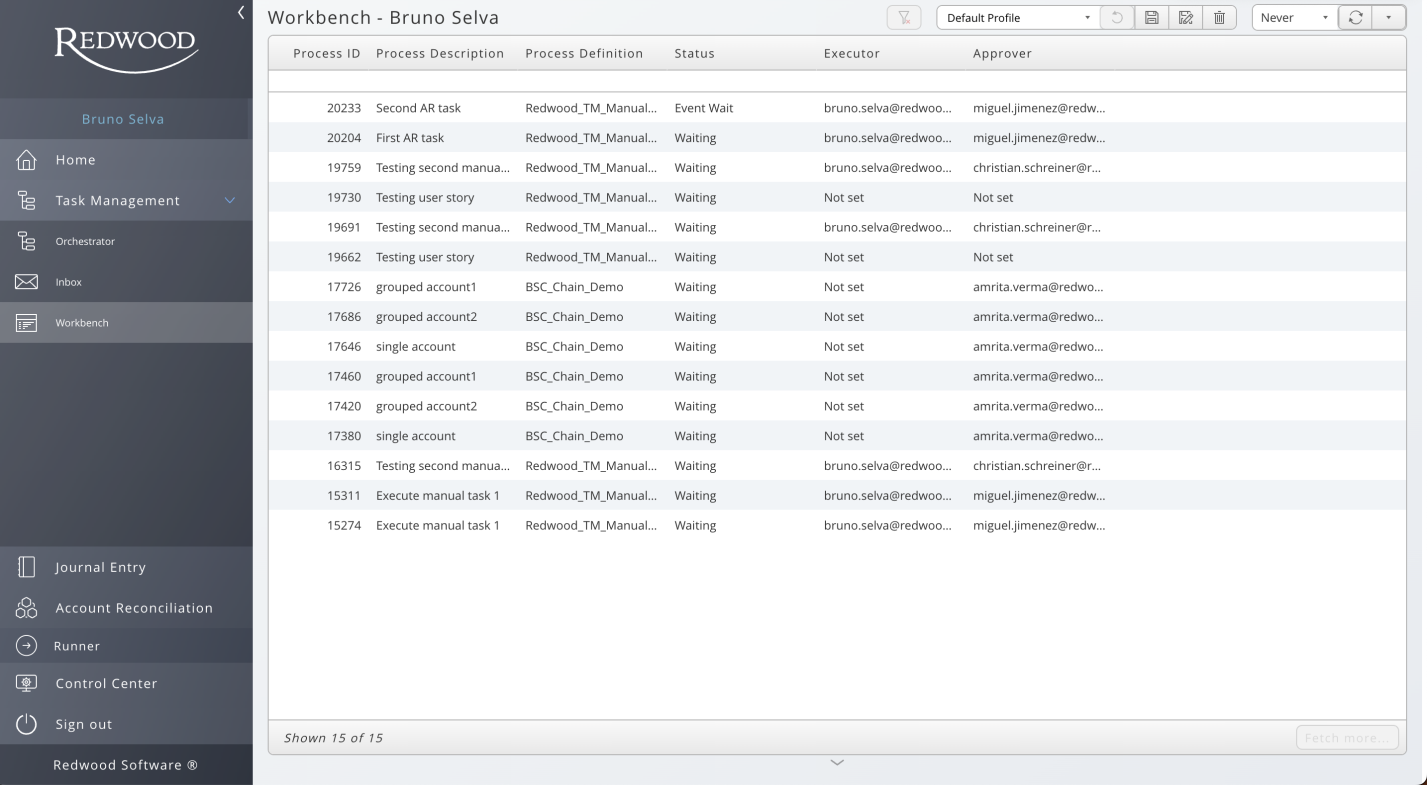
-
Select a process from the process list in the upper section. Details like parameters, messages, files, and notes are displayed in the bottom section.